Open a new ticket
What is a ticket
A ticket is used to track and monitor the progress of an issue or malfunction related to a resource or a service provided by a provider. Submitting a ticket ensures that your problem is documented and handled systematically.
Tickets list
The tickets list page shows all the tickets that have been created. The page offers three action button:
- New
- Edit
- Close
Create a ticket
- In the menu, select Tickets -> List
- Click on the + New button
- A form will appear:
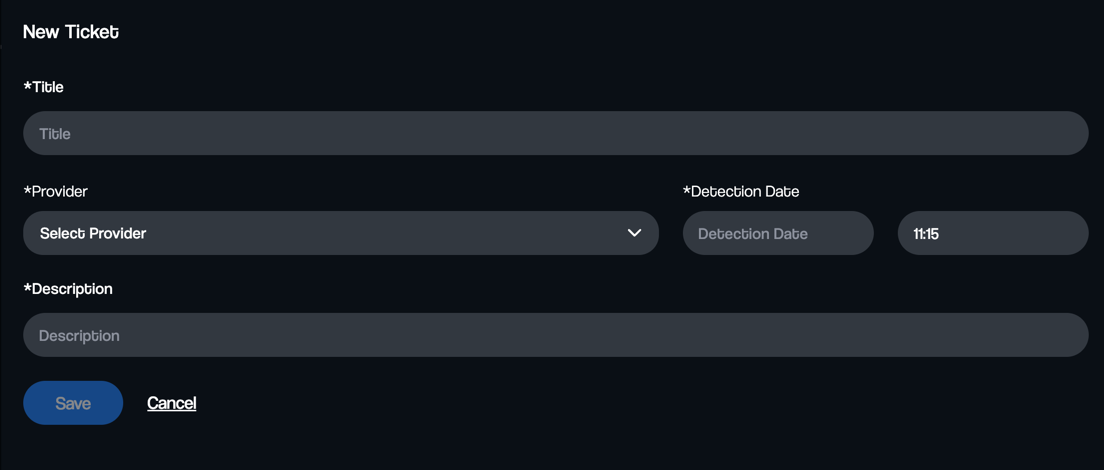
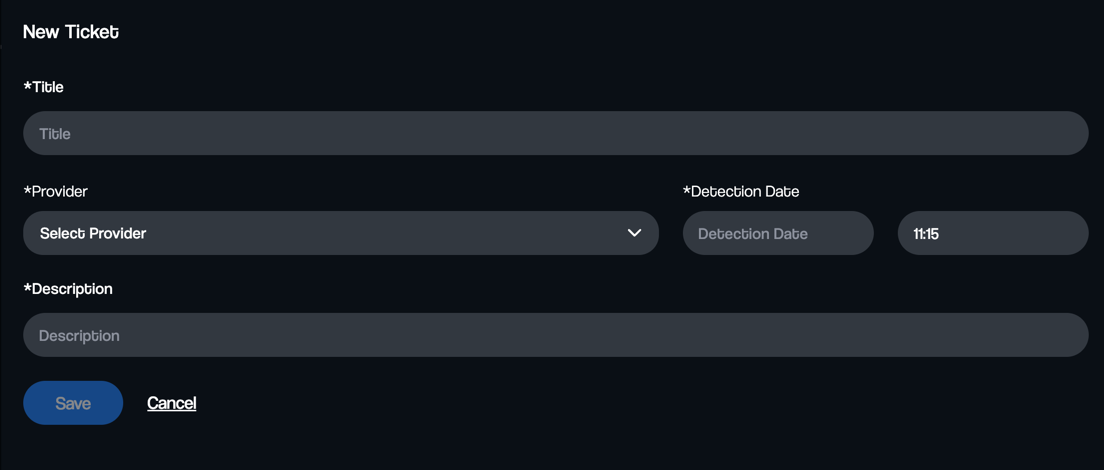
The fields are:
- Title: a description of the issue
- Provider: the provider of the service
- Detection Date: the date when the issue was detected
- Detection Time: the time when the issue was detected
- Description: a detailed description of the issue
Once a provider is selected, additional fields will appear, tailored to the specific characteristics of that provider.
As an example, this is a complete Azure ticket:
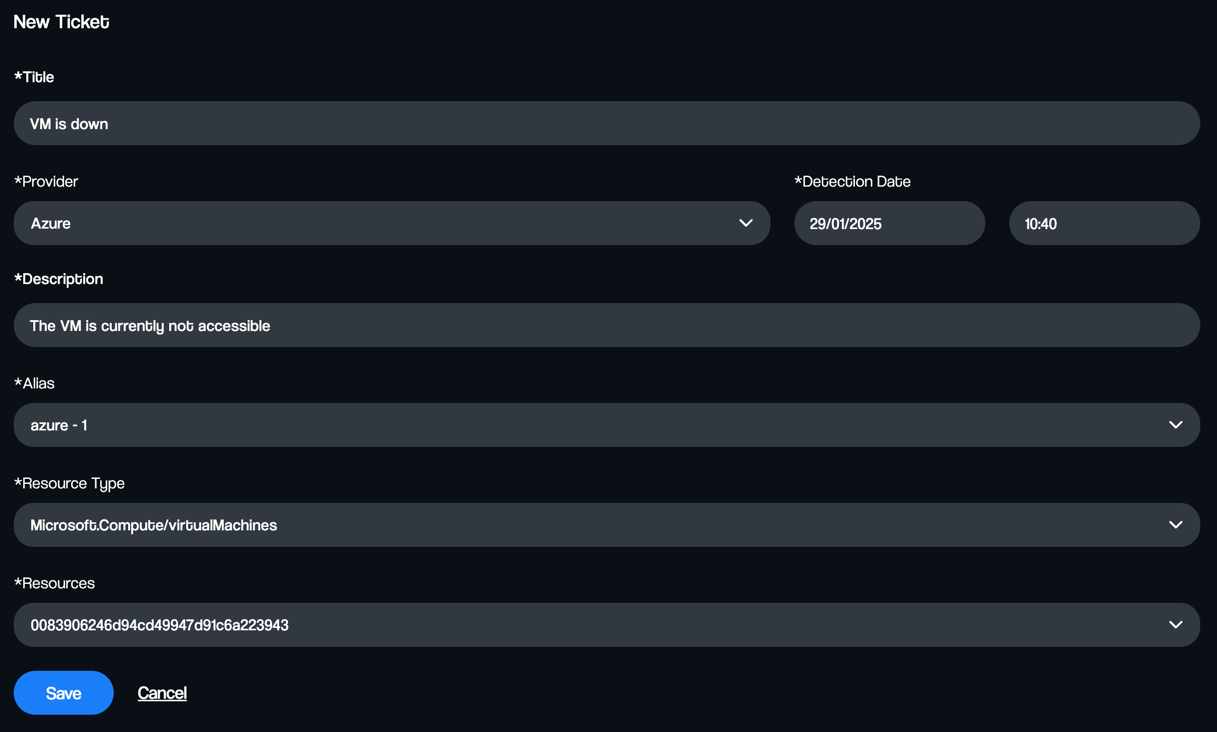
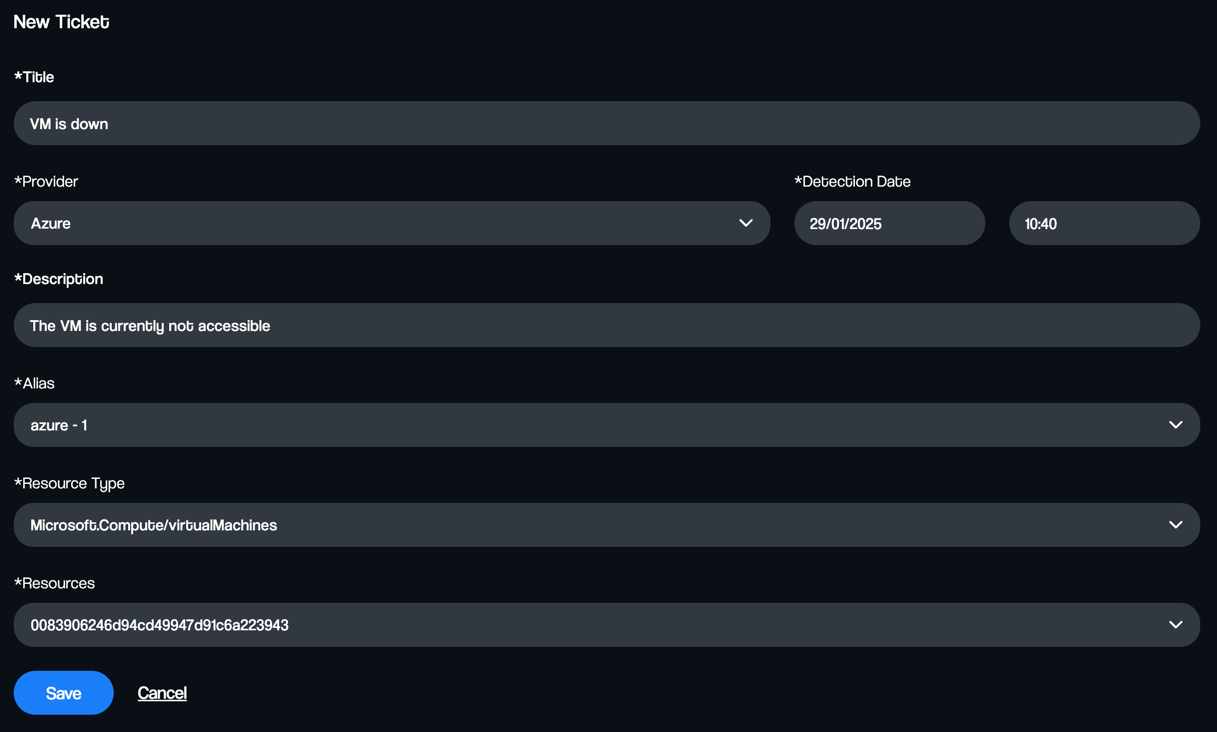
Edit a ticket
To edit a ticket, navigate to the tickets list page, select the desired ticket, and click the Edit button.
While in edit mode, you can modify the following fields: • Impacted items – Specify the affected items. • Provider issue ID – Update the identifier of the case opened with the provider (if applicable). • Description – Adjust the details of the issue.