Create an Azure Integration
To create a new Azure Integration, follow the steps below to ensure a correct setup.
Azure Steps
Step 1: Sign in to Azure Portal
Go to Azure Portal.
Sign in with an account that has the necessary permissions to create ad manage App Registration.
Step 2: Navigate to Microsoft Entra ID (Azure AD)
In the left-hand navigation pane, select Microsoft Entra ID (formerly Azure Active Directory).
Ensure you are in the correct tenant if managing multiple directories.
Step 3: Register a New Application
In the Microsoft Entra ID dashboard, select App registrations.
Click + New registration.
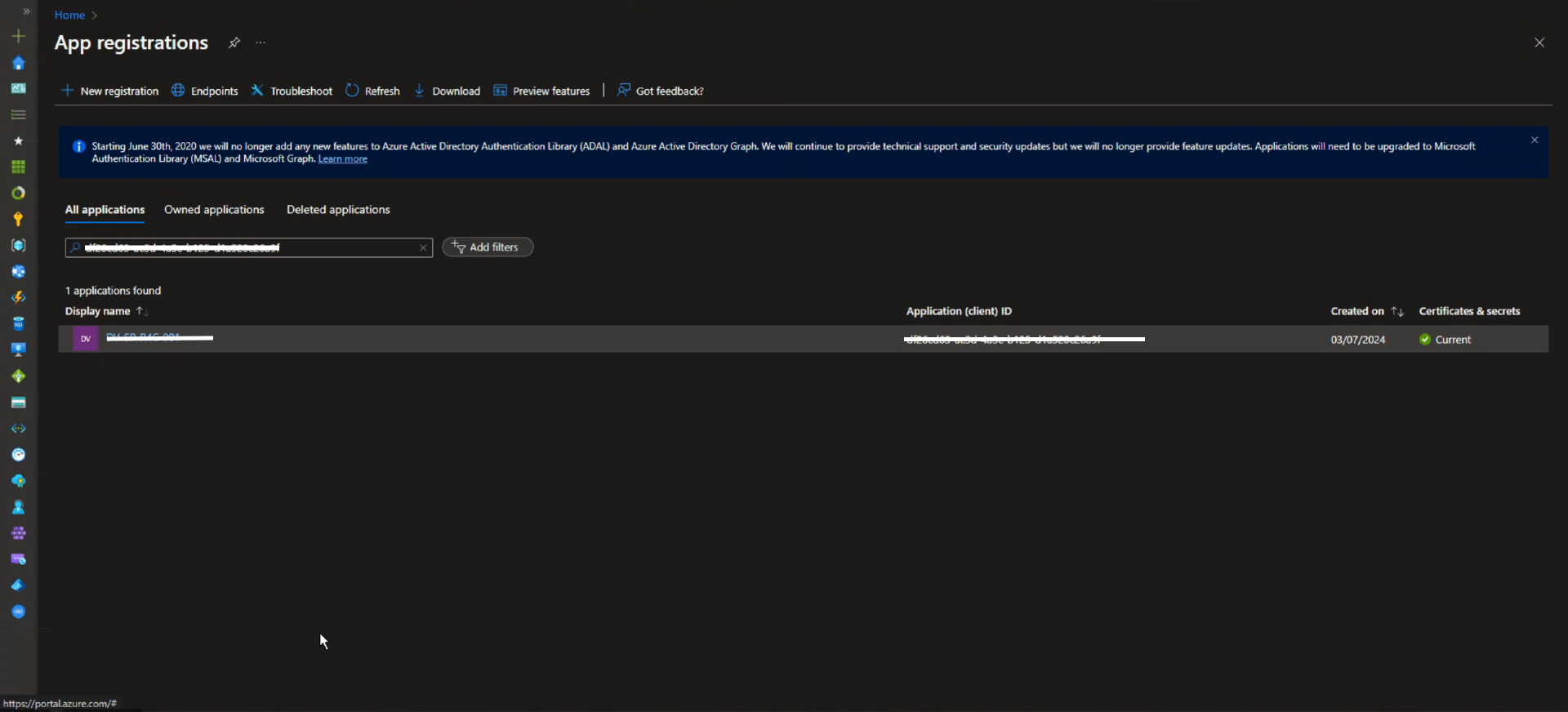
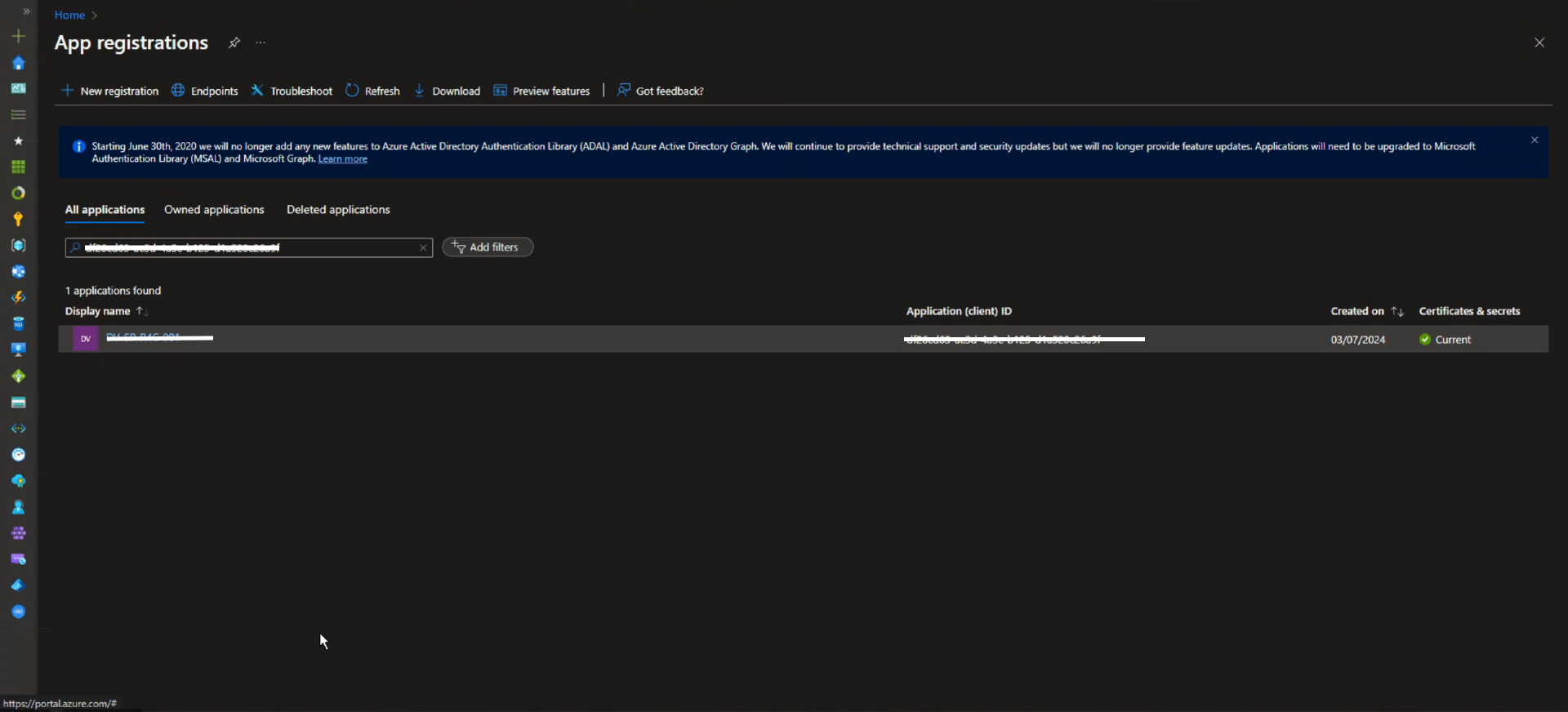
Step 4: Client ID / Tenant ID
In the overview you can get the "ClientID" and the "Tenant ID".
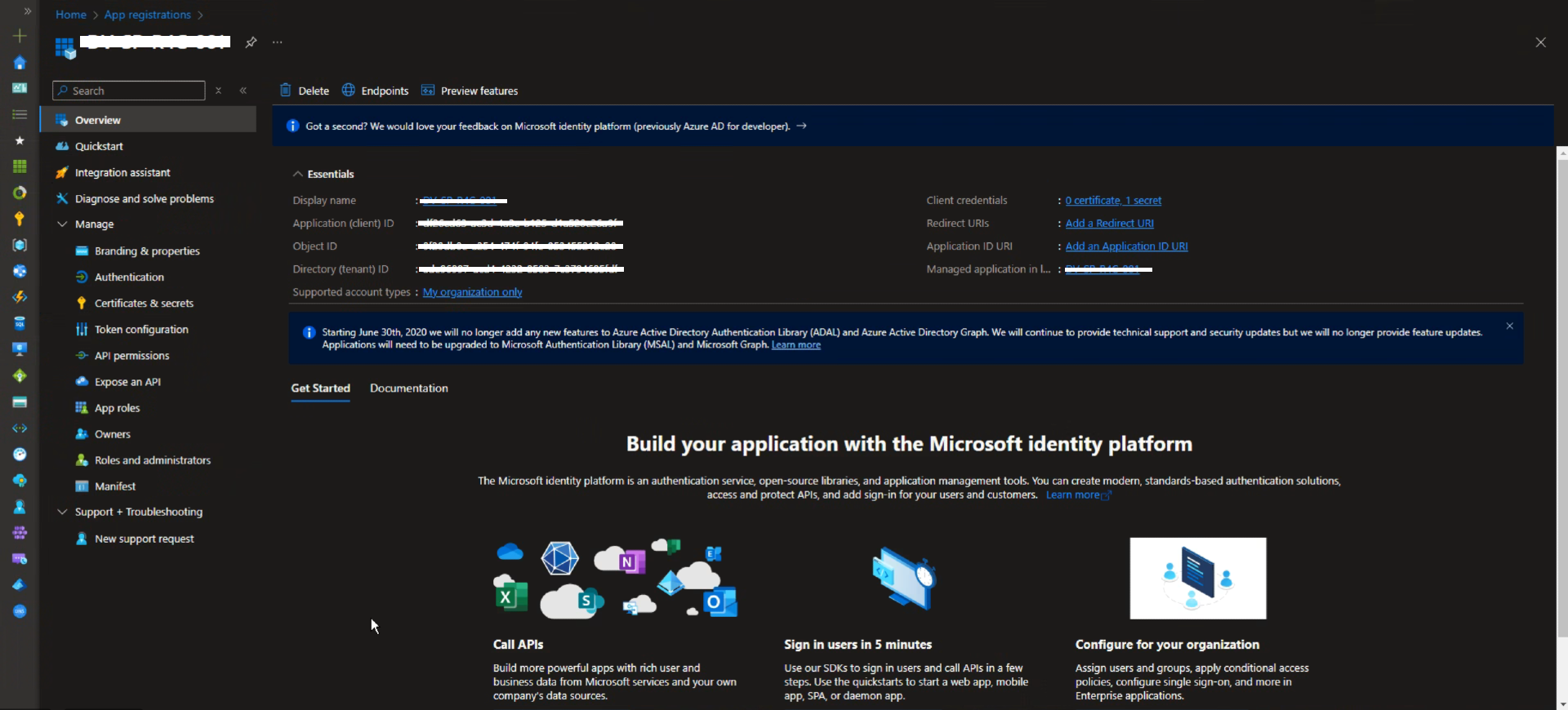
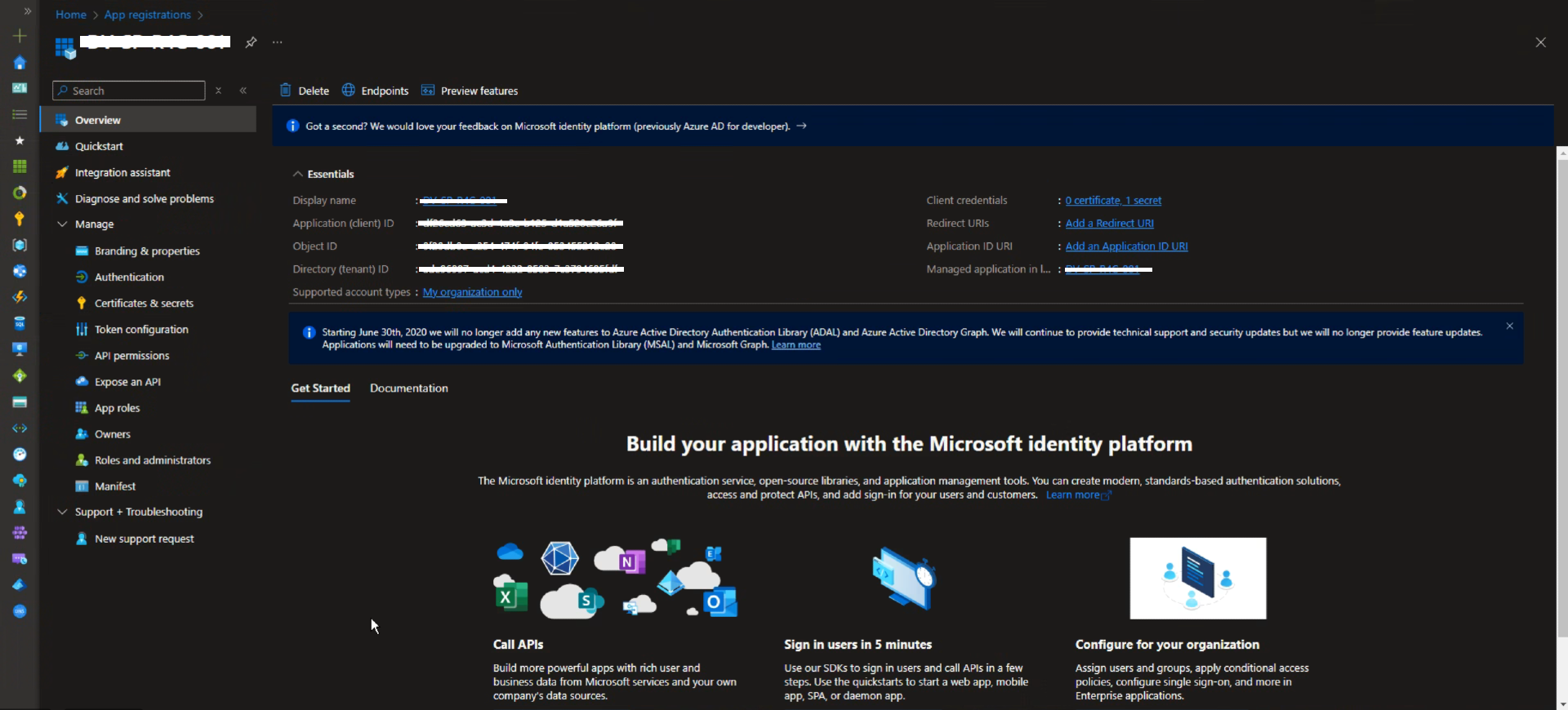
Step 5: Configure Client Credentials
Go to Certificates & secrets.
Under Client secrets, click + New client secret.
Enter a description and select an expiration period.
Click Add, then copy and store the generated Value securely.
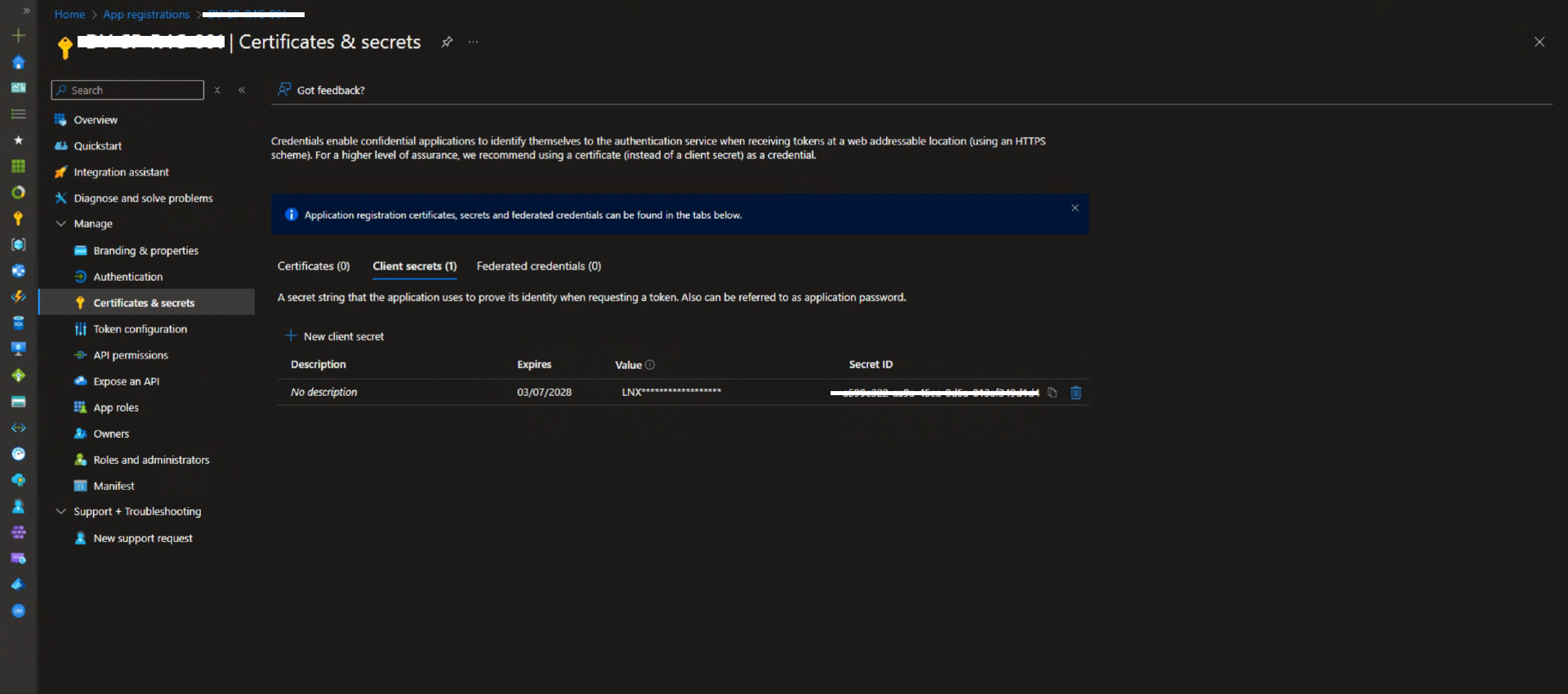
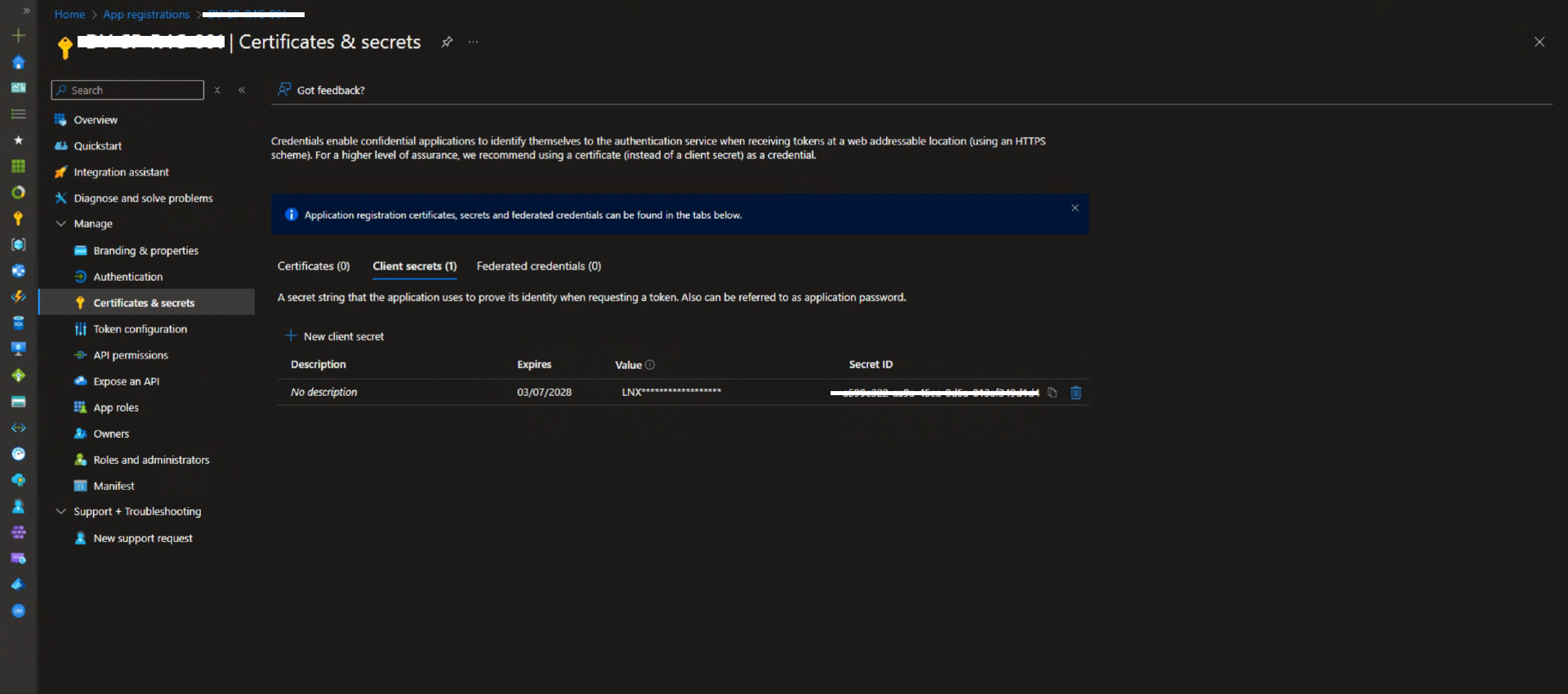
Step 6: API Permissions
The last step is to assign these Microsoft Graph API Permissions for Application Type, with Admin consent request set to yes:
- ServiceHealth.Read.All
- User.Read.All
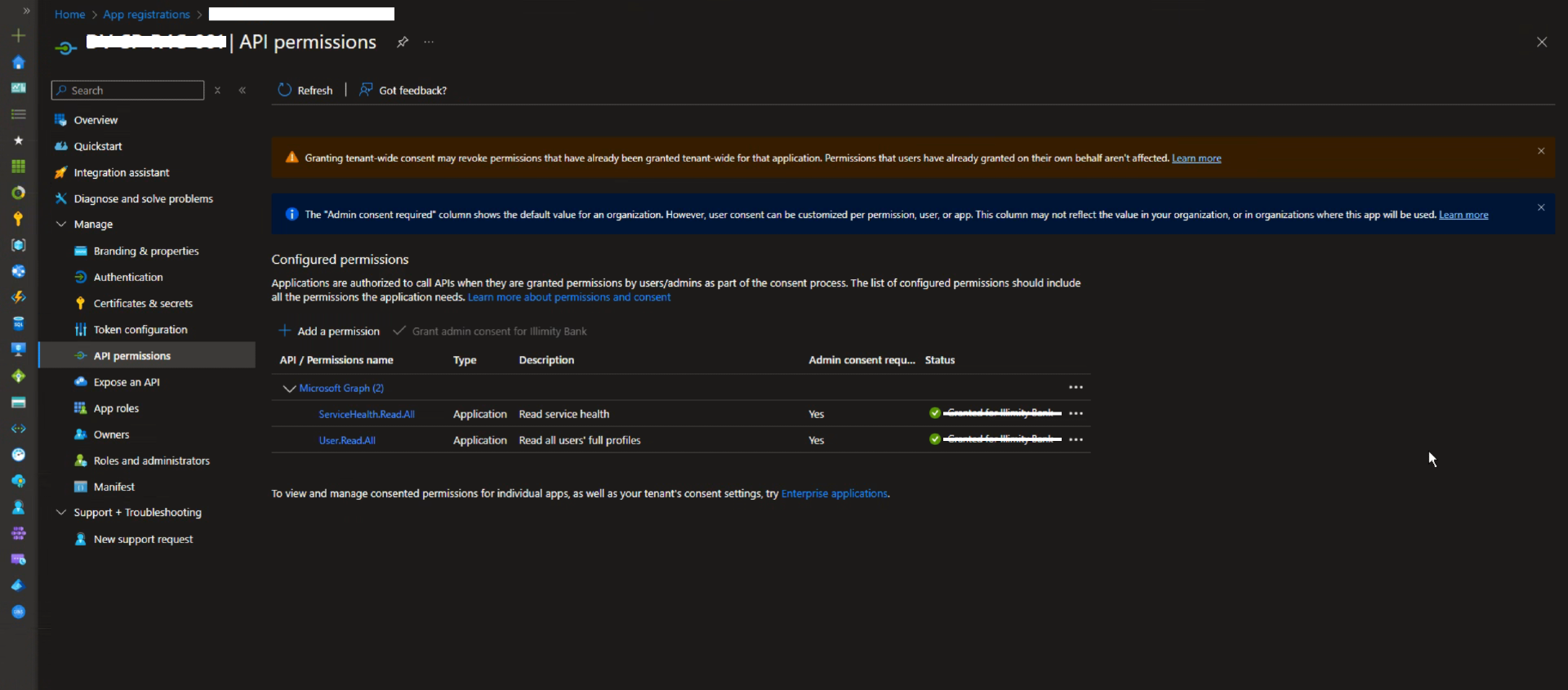
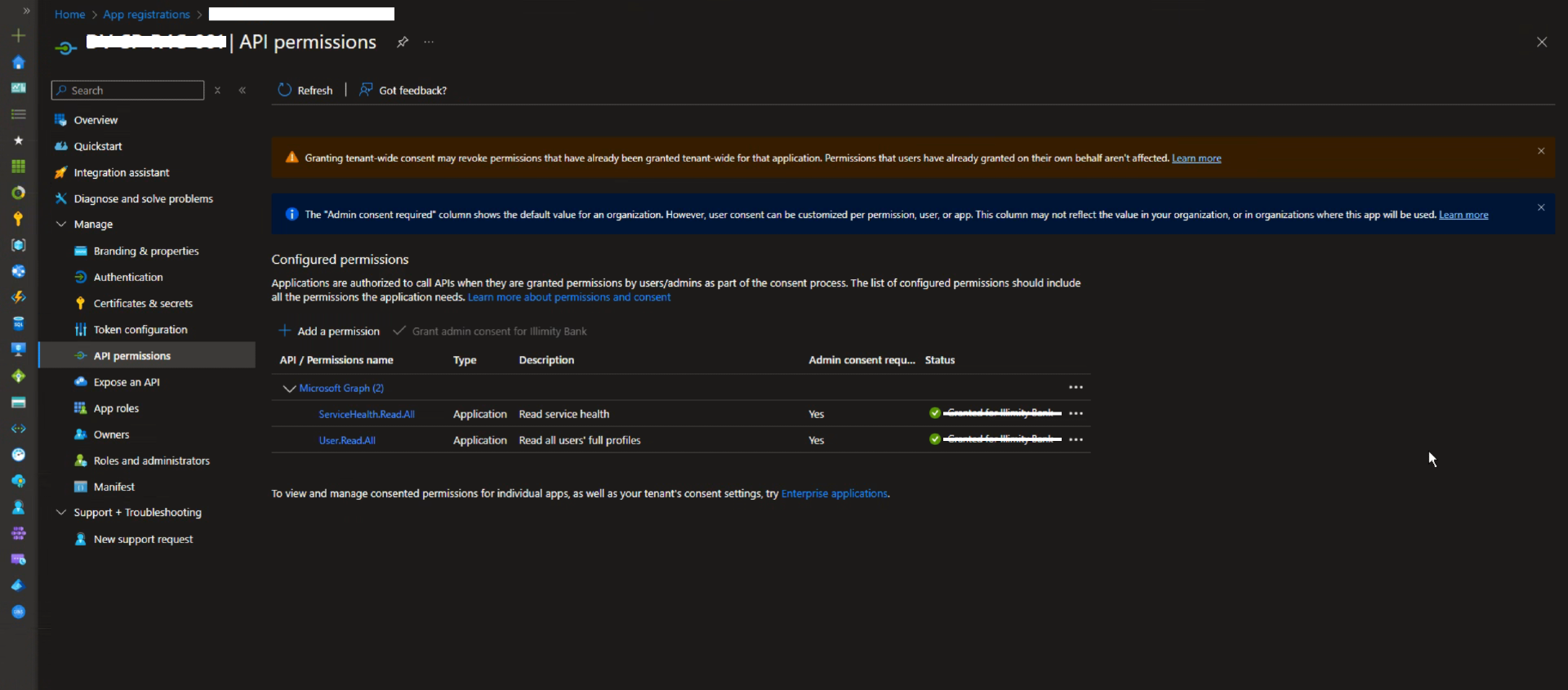
Nebula Steps
- Log in to the Nebula platform.
- Navigate to Azure in the left sidebar.
- Click on Configuration.
- Click on New to open the form.
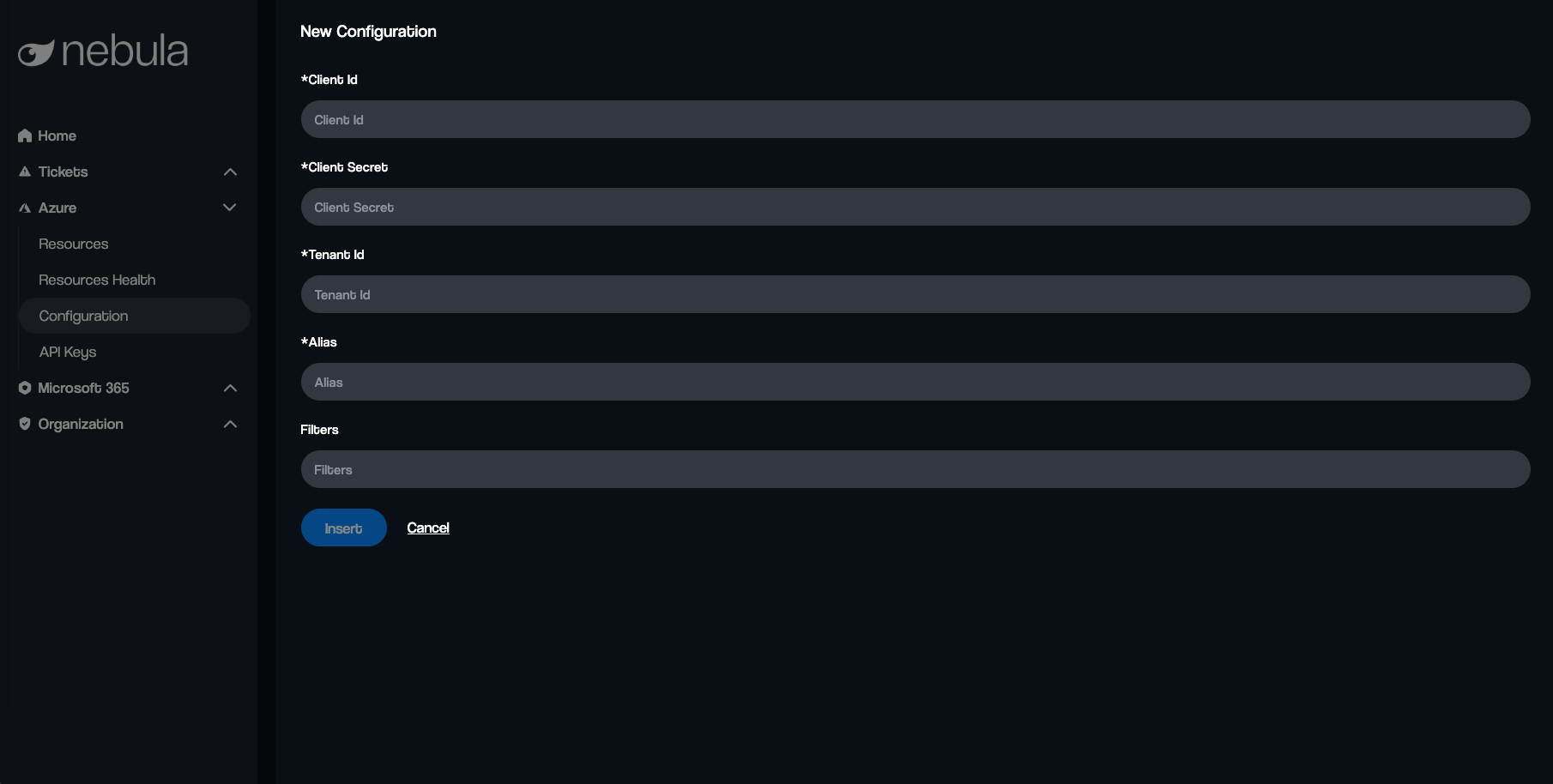
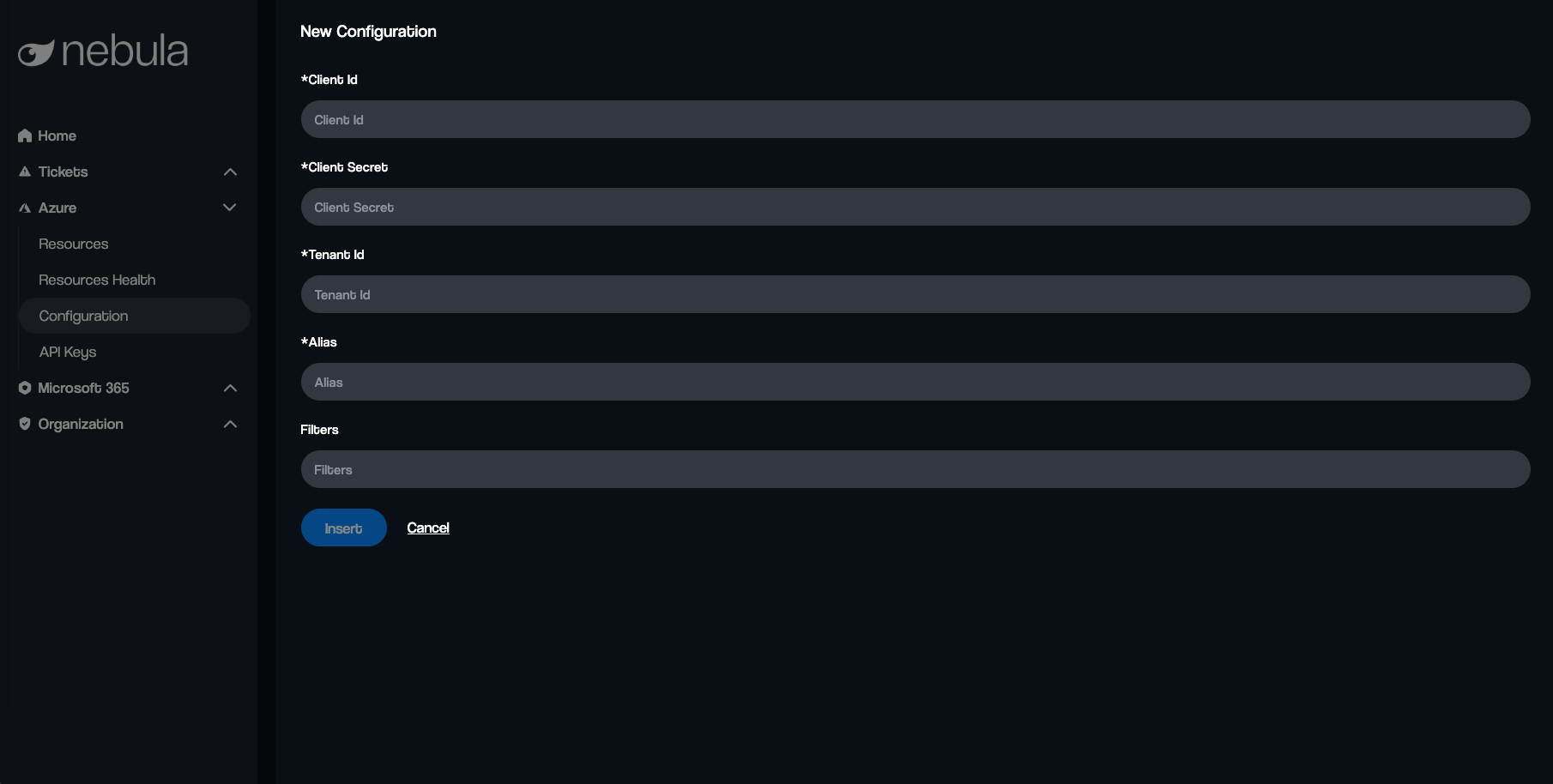
The form contains several fields that need to be completed:
Client ID (Required)
Enter the Client ID obtained from your Azure Active Directory (AAD) App Registration.
You can find this in Azure Portal > Azure Active Directory > App registrations > Your App > Application (client) ID.
Client Secret (Required)
Enter the Client Secret associated with your Azure App Registration. This secret acts as a password to authenticate your application.
To generate a Client Secret:
Go to Azure Portal > Azure Active Directory > App registrations > Your App.
Navigate to Certificates & secrets.
Under Client secrets, click New client secret, provide a description and expiration period, and copy the generated secret.
Tenant ID (Required)
Enter your Tenant ID (also known as Directory ID).
This is the unique identifier for your Azure Active Directory instance.
You can find this in Azure Portal > Azure Active Directory > Overview > Tenant ID.
Alias (Required)
Enter a friendly name for this integration.
This helps distinguish multiple Azure configurations within Nebula.
Filters (Optional)
Specify any filters you want to apply to the integration.
This could be used to limit the integration to specific resources or groups.
If not needed, you can leave this field empty.